We teach you to remove browser toolbars, repair corrupt entries from the Registry and retrieve software removal options.
There is no uninstall option
> If an application that has the computer has no uninstall option in the Windows Control Panel, first check if there is the group of this program from the Start Menu. In Windows 7 and earlier, click the Start button, then browse to the program. See if you have the option to remove the folder, also known as group of the program. If there can not mean that this program is not installed normally, but with a shortcut on the Start Menu Startup group. This makes this program starts automatically when Windows runs out of charge. To remove it, press the key combination “Windows + E ‘to launch the Windows File Explorer
Go to C:. ProgramData Microsoft Windows StartMenu Programs Startup and click right-click on the program shortcut you want to remove; choose ‘Properties’ option. Note the location of the program on the disk that is in the ‘Target’ field. Click OK. Click on the shortcut and press DEL key, then go to the folder that was in the ‘Target’ field and delete the file with .exe extension that there is.
Remove Windows updates damaged
sometimes the updates Windows cause some problems. To resolve them, often have to remove them and wait for Microsoft to correct them. Go to the Control Panel, click Programs’, then ‘Programs and Features’ and then’ View updates installed ‘. Select a Update you want to remove, click ‘Remove’ and then ‘Yes’. In Windows 10, even after removed, the updates are again downloaded and installed automatically.
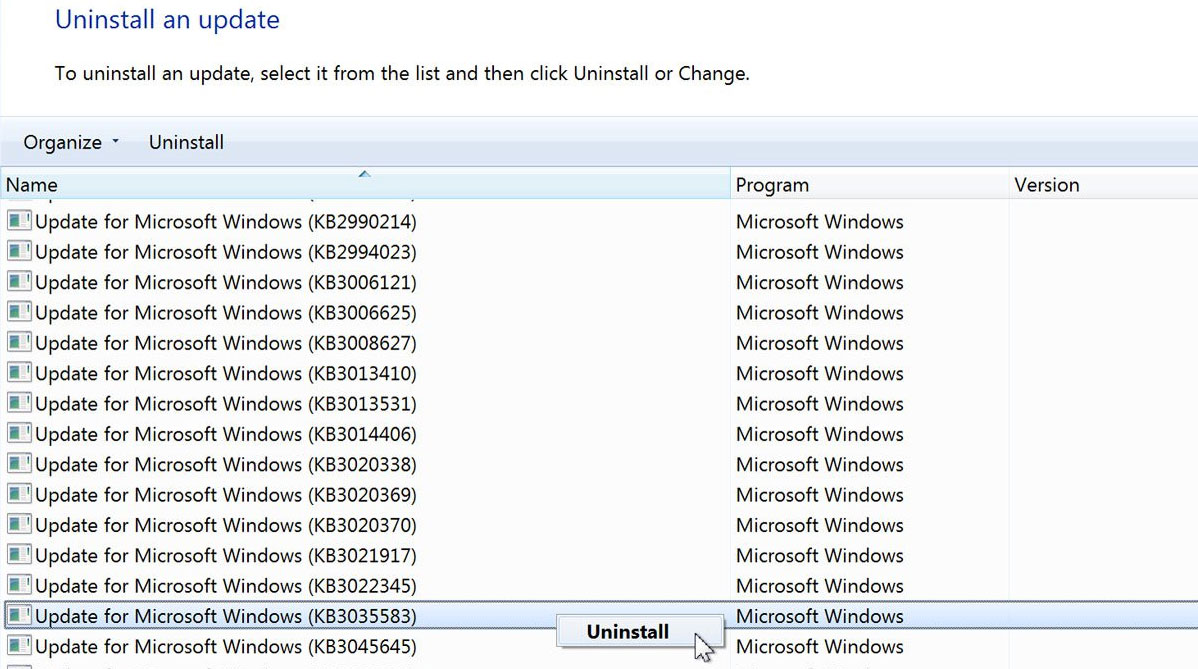
But can turn off this feature by clicking the ‘Start’ button, then ‘Settings’ ‘Internet Network’ and, finally, in ‘Wi-Fi’. Make scroll to the bottom of screen and click Advanced Settings and switch on ‘Connecting with limited traffic’. From that moment, Windows only unload updates when you turn off this feature.
You can not remove unwanted toolbars browser
the browsers have a bad habit of filling with toolbars very quickly. The problem here is that, often, these bars have a simple and fast way to remove. In Internet Explorer, click the gear icon, then choose “Manage add-ons” option. Click Toolbars and Extensions’ on the left, choose what you want to remove the right side and choose ‘off’.
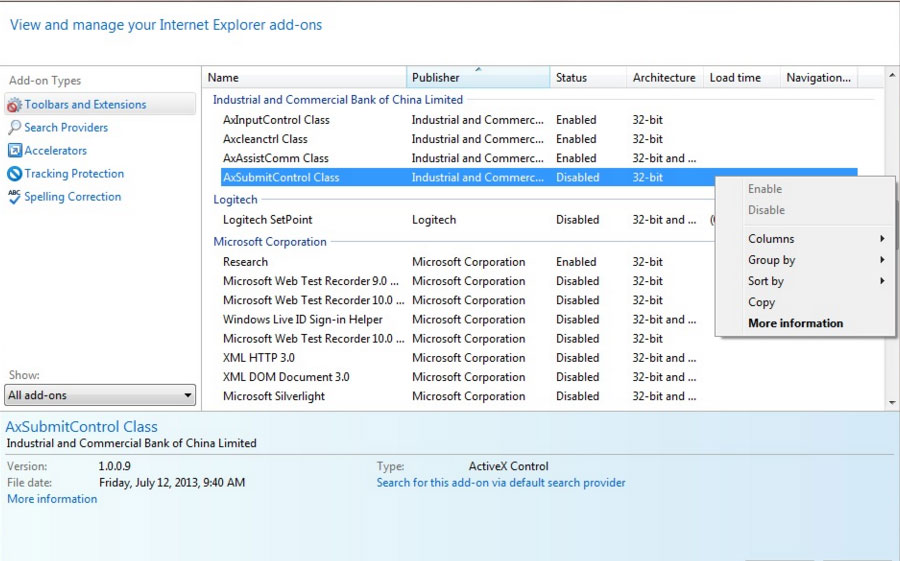
in Chrome, click the menu button, the three horizontal lines that are in the upper right corner of the window, then select ‘Settings’ followed by ‘Extensions’. Remove the check marks to shut down the elements that do not want to appear or click the trash can icon to remove them at all.
In Firefox click on the ‘Menu’ button, three horizontal lines at the top of the window, then ‘Add-ons’. Click ‘Off’ or remove as you want.
Uninstall option does not work
The reasons for which you can not remove a program they are numerous. The most common pass by antivirus programs that are very zealous and do not let you do anything. So do not lose anything in off the antivirus temporarily before trying to remove a program. Then you can also try the Disk Cleanup program. You can type Disk Cleanup after clicking the Start button. Choose what you want to remove and then click Clean up system files’.
If it still does not work, start your safe mode in the machine and try again. In Windows 7 and earlier, press the F8 key after turning on the computer; the menu that appears, choose ‘Safe Mode’ option and then press the Enter key. On Windows 8:10 restart the computer while holding down the Shift key. Click ‘Troubleshooting’, then ‘Advanced Options’ and finally to ‘startup settings’.
Click Restart, and when it shows the start-up settings, click F4 to start in safe mode.
When you try to remove a program appears a Windows Registry error message
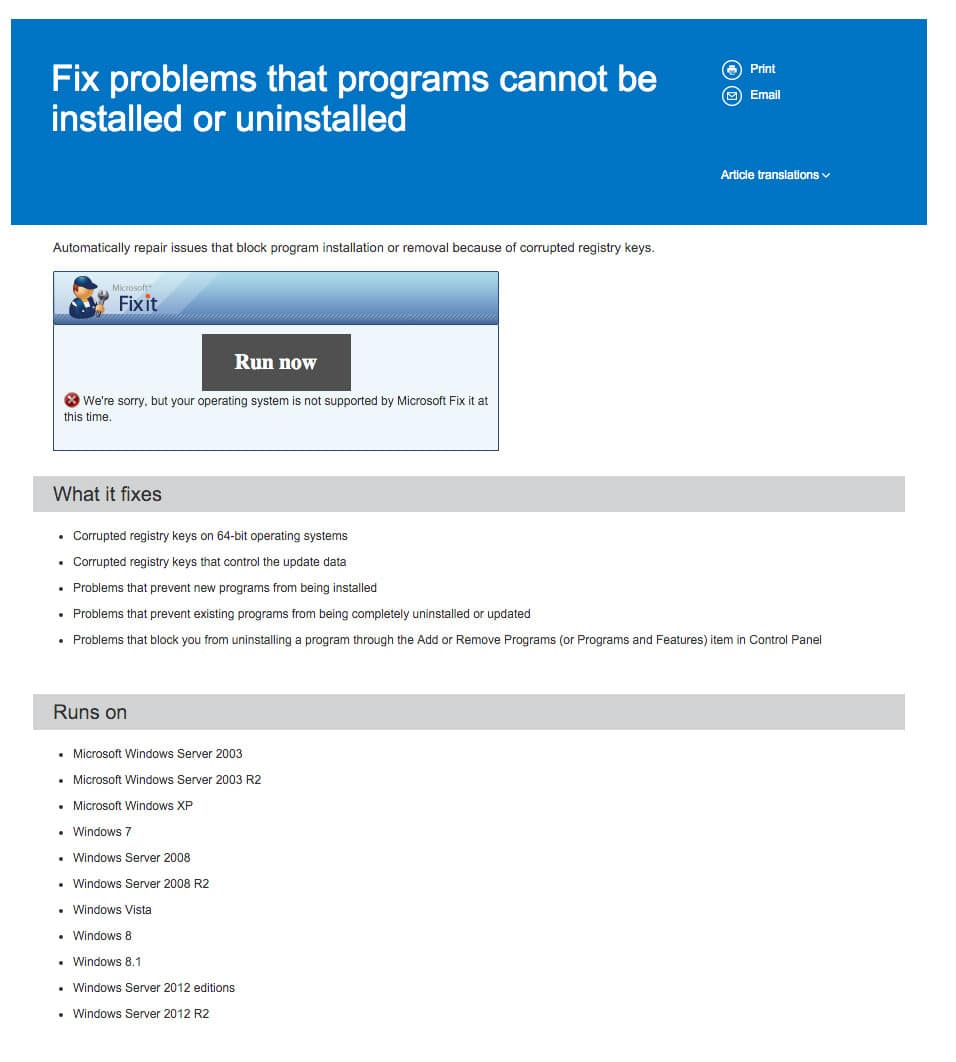 srcset" http://www.pcguia.pt/wp-content/uploads/2016/02/ok-FIXIT-270x300.jpg 270W, http://www.pcguia.pt/wp-content/uploads/2016/02/ok -FIXIT-768x853.jpg 768w, 922w http://www.pcguia.pt/wp-content/uploads/2016/02/ok-FIXIT-922x1024.jpg, http://www.pcguia.pt/wp-content /uploads/2016/02/ok-FIXIT-600x667.jpg 600w, 956whttp://www.pcguia.pt/wp-content/uploads/2016/02/ok-FIXIT.jpg"sizes =" (max-width : 700px) 100vw, 700px "/>
srcset" http://www.pcguia.pt/wp-content/uploads/2016/02/ok-FIXIT-270x300.jpg 270W, http://www.pcguia.pt/wp-content/uploads/2016/02/ok -FIXIT-768x853.jpg 768w, 922w http://www.pcguia.pt/wp-content/uploads/2016/02/ok-FIXIT-922x1024.jpg, http://www.pcguia.pt/wp-content /uploads/2016/02/ok-FIXIT-600x667.jpg 600w, 956whttp://www.pcguia.pt/wp-content/uploads/2016/02/ok-FIXIT.jpg"sizes =" (max-width : 700px) 100vw, 700px "/>
If, when you try to remove a program, an error message that indicates that there is a corrupted Registry key click this link. Here is the Microsoft Fix It tool to fix many of the problems that can cause the appearance of these messages. Click Run Now ‘. Then, if necessary, double-click the file that is downloaded from the site. This system can operate in automatic or manual mode. If you want to control everything that happens try to click:. ‘Detect problems and let me select the fixes to apply’
If all else fails …
If a program simply refuse to be removed, even after trying everything, try reinstalling it. If you do, all Windows Registry keys for that program will be reset, so there is a strong chance of achieving remove through Windows.
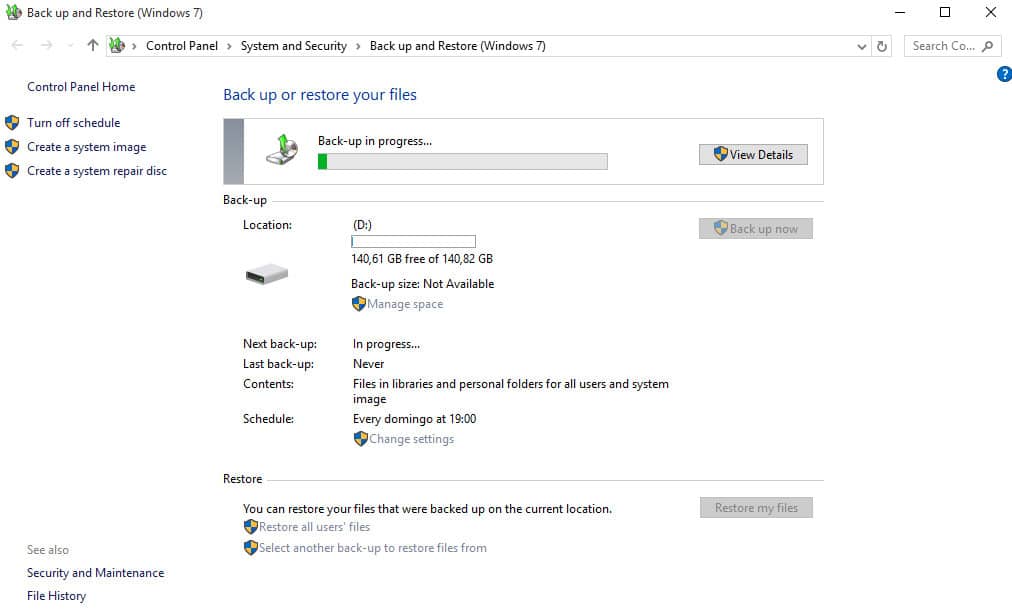
If this fails try to make a ‘System Restore’ by going to ‘Control Panel’. Here, please ‘System and Security’, ‘System’ and then follow the wizard’s instructions to choose a previous restore point to when the program you want to remove it began to give problems.
No comments:
Post a Comment